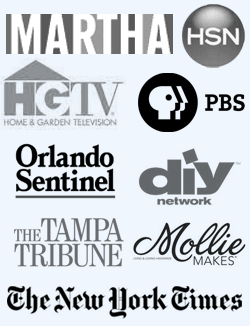daily drawing - tuesday
Today along with my daily drawing I thought I would also share a little bit about my process.
When I bought the ipad I never imagined it would become my new favorite drawing tool. I thought I would use it for social networking, or web surfing but instead it has quickly become one of my most useful new tools in the studio.
The drawing program I use is the Adobe Ideas app. Which is not only a great drawing program it also turns your drawings into vector art so you can open them in Illustrator (thanks Kathy Weller for telling me about this app!) This is such a thrill for me because I am hopeless at Illustrator --- just say the words "bezier curves" to me and I get an instant migraine. Now I don't have to worry, I can draw directly on the ipad and import into Illustrator. Problem solved!
For my stylus I am using the Wacom Bamboo for ipad. Which has a nice smushy feel when you draw.
So here's how I start.
First I open up a photo of an image I want to draw. and I push it to the top of the screen so I can use it as reference. I am a messy sketcher. I have to "feel" out the line. So first I start in blue and I make a real mess while I try to figure out the shape of what I am drawing. You can see my phone is a little short and fatter than the photo. But that doesn't bother me, I adjust that later.
Then I start a new layer and I begin to refine my messy sketch with a nice black line. I reduce the opacity of the sketch layer so I can see what I am doing. I love the look of contour line drawing but I struggle to do a nice contour drawing from scratch (I am practicing though!). This way the sketch gives me a base to refine my contour drawing.
When I get it just how I want it and add in all the little details, then I delete the sketch layer. You can see here I made the neck and base of the phone a little skinner to look more like the original.
And here's the finished drawing! My phone is a little shorter and fatter than the reference photo, but I like to think that a little quirky-ness is what gives any drawing personality!
When I bought the ipad I never imagined it would become my new favorite drawing tool. I thought I would use it for social networking, or web surfing but instead it has quickly become one of my most useful new tools in the studio.
The drawing program I use is the Adobe Ideas app. Which is not only a great drawing program it also turns your drawings into vector art so you can open them in Illustrator (thanks Kathy Weller for telling me about this app!) This is such a thrill for me because I am hopeless at Illustrator --- just say the words "bezier curves" to me and I get an instant migraine. Now I don't have to worry, I can draw directly on the ipad and import into Illustrator. Problem solved!
For my stylus I am using the Wacom Bamboo for ipad. Which has a nice smushy feel when you draw.
So here's how I start.
First I open up a photo of an image I want to draw. and I push it to the top of the screen so I can use it as reference. I am a messy sketcher. I have to "feel" out the line. So first I start in blue and I make a real mess while I try to figure out the shape of what I am drawing. You can see my phone is a little short and fatter than the photo. But that doesn't bother me, I adjust that later.
Then I start a new layer and I begin to refine my messy sketch with a nice black line. I reduce the opacity of the sketch layer so I can see what I am doing. I love the look of contour line drawing but I struggle to do a nice contour drawing from scratch (I am practicing though!). This way the sketch gives me a base to refine my contour drawing.
When I get it just how I want it and add in all the little details, then I delete the sketch layer. You can see here I made the neck and base of the phone a little skinner to look more like the original.
And here's the finished drawing! My phone is a little shorter and fatter than the reference photo, but I like to think that a little quirky-ness is what gives any drawing personality!
COMMENTS:
<< Home
Thanks Claudine for sharing the steps you take in drawing on your iPad. I'm going to buy the next version that comes out. I also never felt comfortable using illustrator and I worked as a graphic designer for years...
thanks all! now that I can draw vector this way it has really motivated me to learn and become more comfortable with Illustrator. I never thought I would be saying that, but working with the ipad has really changed my thinking!
I actually really like the blue sketch version! And I love how the blue sketch appears as an underlay for the black lines, it's nice touch. I can so so many uses for those two versions. :)
And I thought you did it straight off one line drawing so clever love it and it doesn't make me feel so bad about my sketching. LOL
Looking forward to tomorrows...
Happy craftin
Rebecca
Looking forward to tomorrows...
Happy craftin
Rebecca
Cool! Although I'm a Mac man, I don't have an iPad yet. However, I do have an iPhone with a couple of layering apps. I'll need to check and see how my work transfers to the illustrator program on my laptop. If it doesn't work, I may need to buy the Adobe Ideas for iPhone. Thanks for sharing!
Very cool! You're making me want an iPad even more! :) Thank you for sharing your process with us! xoxo
I too followed your twitter link. Thanks for this! I know my son would be very interested. Will send him the link!
Thanks so much for sharing this process! Here, I thought all of your drawings in this series were in pen and ink. Now I don't feel so bad about my line work. I really love this drawing!
Post a Comment
<< Home




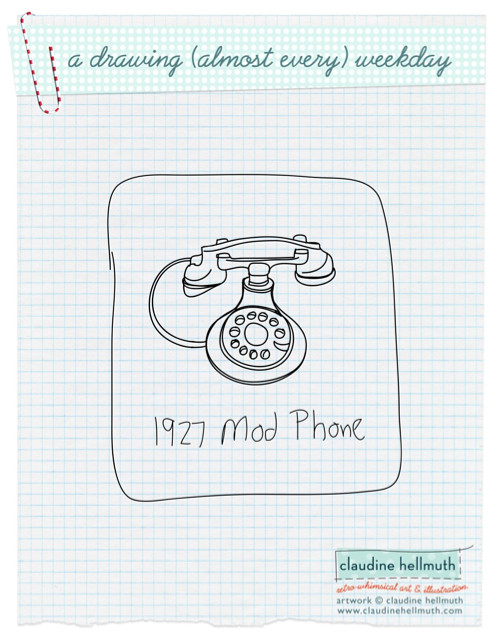


 Name:claudine hellmuth
Name:claudine hellmuth